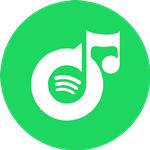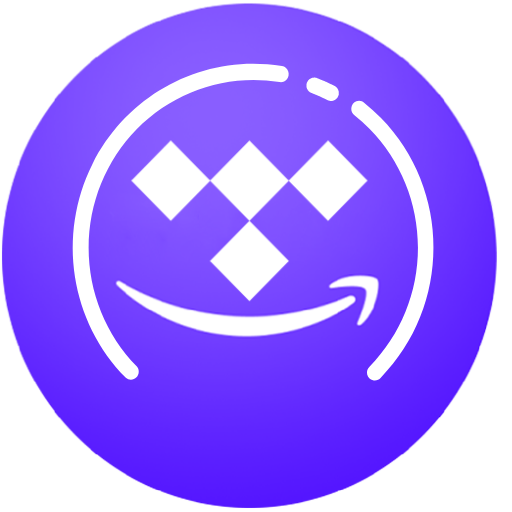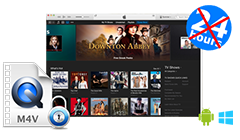By Kim KardaUpdated on October 27, 2025
This tutorial covers 5 methods to download YouTube videos to your computer, phone, or tablet. You can get YouTube videos via 4kFinder YouTube Downloader, modify the website link, online tools, Browser plug-in and computer’s CMD command. In this way, you can easily download YouTube videos in HD 1080P or 4K quality.
YouTube is a great and popular video sharing website where you can view various of video clips and share your experiences or ideas with friends, family or the world. If you want to watch YouTube video offline without internet, you’d better download YouTube videos. At this time, you need a YouTube Premium subscription.
But YouTube videos are only accessible within the YouTube app and YouTube website. Due to copyright, it’s not possible to export any downloaded YouTube videos for use on other apps and devices. Is there a simple way to download YouTube videos without a subscription? Yes! Here we will share 5 methods to download YouTube videos on your computer, especially HD 1080P, 4K and other UHD videos. Let’s go!
CONTENTS
Method 1. 4kFinder YouTube Downloader
4kFinder YouTube Downloader is a commonly used computer software for downloading YouTube videos and other online videos. It supports to download videos from YouTube, Vevo, Facebook, Dailymotion, Twitter, and more than 1000+ sites. This excellent software supports downloading SD, HD and UHD videos, such as 720P, 1080P, 4K and 8K from YouTube with zero quality loss. In addition, it is also a wonderful YouTube Music Downloader, which enables users to download music from YouTube Music without Premium subscription. It supports MP4, WEBM, MP3 formats. This means you can download YouTube videos to MP4 in HD quality. Next, let’s take a look at the user guide.
How to Download YouTube Videos with 4kFinder?
Step 1. Download and install 4kFinder YouTube Downloader on your Mac or PC.
Step 2. Go to YouTube website on browser, find and copy the URL link of the video you want to download from the address bar. Open 4kFinder program. Paste the video URL to the search bar, and click “Analyze” button.
Step 3. In the pop-up window, select MP4 or MP3 format, and select the resolution you want to download.
Step 4. Then click “Download” to start downloading the YouTube video to local computer. When finished, go to “Finished” and click “Open Folder” to find your downloaded YouTube videos.
Method 2. Modify the URL to Get YouTube Video
Open YouTube and play the video you want to download, notice the video URL in the address bar above, and add “ss” directly after “youtube” in the video link. At this point, the page will jump to a website for downloading videos, where you can choose the resolution to download, such as downloading the resolution of 720P, which is very simple.
These plug-ins are also convenient to use, but they can only download YouTube videos at up to 720P. To download YouTube HD 1080p, or 4K videos, a professional third-party YouTube Video Downloader is needed.
Method 3. Online YouTube Downloader
To download YouTube video, you can try some online video downloader tools. This method is also very easy to operate. Go to the site of Online YouTube Downloader, copy the video link to the specified box, and then select the output format and resolution (only up to 720p), click “Download” or “Convert”.
By using these online sites, you can easily save YouTube videos to your computer, mobile phone or tablet. But most online websites are unsafe, and come with annoying ads, plug-in, etc. You should pay more attention to it.
Method 4. Use Browser Plugin
To download YouTube videos, you can also use a browser plugin. Due to Google’s policy restrictions, it will remove most plug-ins that support to download YouTube videos. It is difficult to find a suitable one, here you can try this 1-Click YouTube Video Downloader. This plug-in enables you to download audios and videos from YouTube.
Step 1. Open the browser, search for “1-Click YouTube Video Downloader”,download and install it. After the installation is successful, restart the browser.
Step 2. Open YouTube, find the video you want to download. Click the “Play” button, and you will see a red “Download” button below the video playback information.
Step 3. Click the “Download” button, select the video resolution, and then begin to download the YouTube video.
Method 5. Command-line Program
Youtube-dl is a command-line program to download videos from YouTube.com and some other video hosting sites. You can install youtube-dl on your Windows PC, Mac, or even Linux. But this method is complex, it requires the Python interpreter.
Conclusion
Here are the 5 workable methods to download videos from YouTube to computer. We’ve introduced you some commonly used YouTube video download software and tools, you can choose the best one according to your needs. Due to the constant changes in the YouTube algorithm, some of the popular download methods have also failed. To download YouTube videos effectively and fast, 4kFinder YouTube Downloader is highly recommend. If you find a new and useful YouTube video downloader software, welcome to share!
Sorry the comment has been closed.
What's Hot
- Best Apple Music Converters Review
- 10 Best Spotify Music Converters Review
- Best 5 Amazon Music Downloaders Review
- Top 5 Best Tidal Music Downloader Review
- Best M4V to MP4 Converter Review
- UkeySoft Apple Music Converter Review: Is It Worth It
- Top 5 DRM Removal Freeware Review
- Top 7 Best Tidal Music Converter Review
- Top 6 Streaming Audio Recorders Review
- 3 Best Audible DRM Removal Review
- 7 Best iPhone Unlock Tools to Unlock Apple ID
- 7 Best iPhone Unlock Tools Review
- Top 8 iOS System Recovery Software Review
- UkeySoft File Lock Review
- UkeySoft iOS Unlocker Review
- Photo Watermark Remover Review
Featured Stories
- Apple Music Supported Devices & Limitation
- What is Apple Music and How Does It Work?
- Apple Music VS. Spotify: Side by Side Comparison
- Spotify Free vs. Spotify Premium: Should I Upgrade to Premium?
- [Ultimate Guide] Tips and Tricks for Watching Instagram Stories Anonymously
- The Pros and Cons of Spotify
- How To Fix Spotify Can't Play This Right Now
- How to Make a Collaborative Spotify Playlist
- How to create a collaborative playlist on Spotify